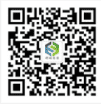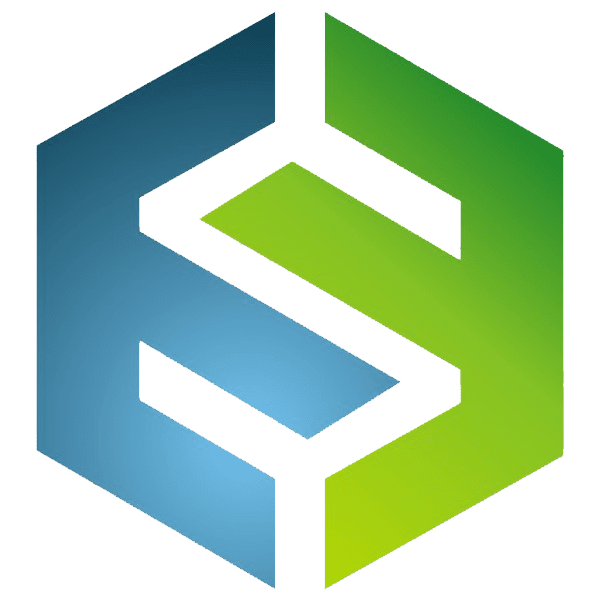
Complete Self-service Solutions,Touch Screen & Kiosk manufactring
more than 10 years
Kiosk
Touch Screen Monitor
Touch Screen Computer
Panel Mount Touchscreen
Open Frame Touchscreen
Touch Panel
Industrial PC
Over the past decade, touchscreen monitors have transformed from niche tools in retail and kiosks into mainstream devices for offices, creative work, gaming, and even industrial applications. With the rise of mobile devices, touch-based interaction has become second nature for many people, and now we expect the same level of interactivity from desktop and large-format displays.
Whether you are connecting a touchscreen monitor to your PC for the first time, struggling with calibration issues, or deciding between capacitive and resistive touch technologies, there are several technical and practical factors to consider. This comprehensive guide addresses the most common questions users have about touchscreen monitors, provides detailed troubleshooting advice, and explains how to choose a monitor that meets your specific needs.
By the end of this article, you’ll have a clear understanding of how to set up, maintain, and maximize the usability of your touchscreen monitor—backed by real-world examples and expert recommendations.
Most touchscreen monitors require two connections:
The video cable transmits the image, while the USB cable sends touch input data to the computer. Without the USB connection, the display will still show visuals, but the touch functionality will not work.
Pro tip: Always check the monitor’s specifications to confirm whether the touch data is transmitted over the same cable as the video signal (common in some USB-C displays).
Touchscreen monitors can fail for several reasons, from driver issues to hardware faults. Here’s a systematic approach to troubleshooting.
Make sure both video and USB cables are connected firmly. Test with different cables to rule out cable faults.
In Windows:
If it’s missing, reinstall drivers or check for system updates.
In macOS: Touchscreen monitors often require third-party drivers because macOS doesn’t natively support most touch input.
Sometimes the monitor works, but touch accuracy is off. In Windows:
Ghost touches or unresponsive areas can be caused by:
Cleaning the screen with a microfiber cloth and using an anti-static cleaner can resolve these problems.
Windows supports multiple touchscreen monitors, but configuration can be tricky. The main challenge is ensuring that each touch input corresponds to the correct display.
These usually occur if the OS misidentifies the primary display or if touch drivers don’t fully support multi-screen setups.
Choosing between capacitive and resistive touch technologies depends on your use case.
| Feature | Capacitive | Resistive |
|---|---|---|
| Touch Method | Finger or capacitive stylus | Finger, glove, or any object |
| Multi-Touch Support | Да | Limited |
| Долговечность | High (glass surface) | Moderate (plastic layer) |
| Clarity | Excellent | Slightly reduced |
| Cost | Higher | Lower |
Capacitive touchscreens are more common in consumer electronics and provide a smooth, responsive experience. Resistive touchscreens are often used in industrial settings where gloves or styluses are required.
Some professional-grade monitors allow hardware-level calibration through on-screen menus, offering finer control over touch sensitivity and detection zones.
Many modern touchscreen monitors support stylus input, but the level of functionality varies.
Tip: If you use a stylus for precision work, check the report rate (RPS) and pressure sensitivity levels before purchasing.
Fingerprints can quickly degrade the visual clarity of your touchscreen. Manufacturers now offer oleophobic coatings that resist oils and smudges. In industrial or public kiosk environments, an anti-glare, scratch-resistant surface is also essential.
While touch interaction is intuitive, prolonged use can cause “gorilla arm” fatigue—the strain from holding your arm up to a vertical display.
Touchscreen monitors bridge the gap between traditional computing and the intuitive, hands-on experience of mobile devices. From proper setup and calibration to choosing the right technology for your needs, understanding the technical and ergonomic aspects ensures you get the most out of your investment.
By following the connection guides, troubleshooting steps, and buying tips outlined above, you’ll be well-equipped to choose, set up, and maintain a touchscreen monitor that delivers reliable, responsive, and comfortable performance for years to come.
Сканирование в мессенджер :